FREE CRM: How I'm Dumping Paid Subscriptions (I cut $500/month)
Tired of paying for expensive CRM software? In this blog post, I share how I saved over $500 a month by building a powerful, customizable CRM using Google Sheets. Learn how to track leads, manage customer interactions, and streamline your workflow with a free tool that integrates seamlessly with other Google services. Plus, you can download your own copy for FREE!
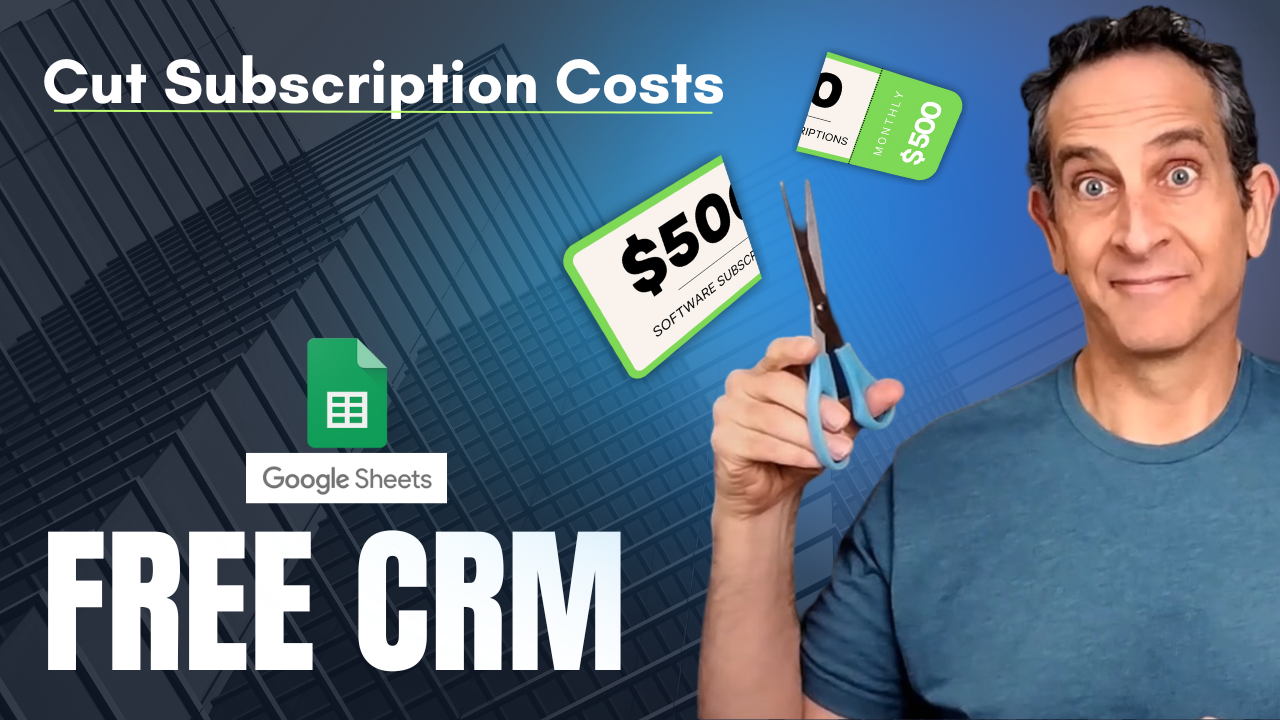
FREE CRM: Save $500 a Month with Google Sheets CRM
Running a business is expensive, especially when you’re paying for multiple software subscriptions. I learned this the hard way, spending over $500 a month on various tools like CRMs, advertising platforms, and social media managers. After two years, I ran out of money and had to shut my business down. But I’m not giving up. This time, I’m building my business on a budget using free and low-cost tools. In this blog post, I’ll walk you through how I set up a powerful, customizable FREE CRM using Google Sheets, saving me hundreds every month.
Download Your CRM Template and Web Form
Why Use Google Sheets as a CRM?
Google Sheets is a versatile tool that integrates seamlessly with other Google services like Gmail, Google Docs, and even Google’s AI tool, Gemini. It’s free, easy to use, and highly customizable. Whether you’re a solo entrepreneur or managing a small team, Google Sheets can function as a CRM to track leads, manage customer interactions, and streamline your workflow without costing you a dime.
Features of the FREE Google Sheets CRM
This CRM isn’t just a basic spreadsheet; it’s a fully functional lead and customer management system. Here are the core features:
- Dynamic Dropdown Fields: Track lead stage, source, and interest with pre-configured dropdowns that you can customize.
- Color-Coded Stages: Instantly see where each lead is in your sales pipeline with color-coded rows for stages like “New Lead,” “Qualified,” “Customer,” and more.
- Comprehensive Data Fields: Capture essential information such as name, email, phone number, company, and engagement history.
- Customizable Fields: Add new columns to tailor the CRM to your business needs.
- Integration with Web Forms: Use a simple HTML form and Google App Script to automatically populate leads into your CRM from your website.
Setting Up the CRM: Step-by-Step Guide
Step 1: Understanding the CRM Structure
The CRM is organized into four main sections:
- Status: Tracks the stage of the lead, such as “New Lead” or “Customer.”
- Contact Information: Includes fields like name, email, and phone number.
- Engagement Tracking: Keeps a record of the last and next contact dates.
- Details and History: Allows for additional notes and tracking specific interactions.
Each row represents one lead or customer, and the columns capture all the relevant information.
Step 2: Customizing Dropdown Fields
The CRM comes with three essential dropdowns:
- Lead Stage: Stages include “New Lead,” “Contacted,” “Qualified,” “Proposal Sent,” “Customer,” “Not Interested,” and “Do Not Contact.”
- Lead Source: Track where leads come from, such as “Email,” “Social Media,” “Referral,” or “Video.”
- Lead Interest: Identify the type of interest, whether it’s a “Product Inquiry,” “Service Inquiry,” or “Discount Offer.”
These fields are fully editable, so you can adapt them to suit your unique business needs.
Step 3: Adding Leads to Your CRM
You can manually add leads or customers by filling in the appropriate fields. For example, if you receive an email inquiry, copy the details into the CRM and update the relevant dropdowns. Each new lead gets a new row, and the color-coded stages make it easy to prioritize follow-ups.
Automating Lead Capture with a Web Form
One of the most powerful features of this CRM is its integration with a web form. Using Google App Script, you can automate the process of adding leads from your website directly into your CRM.
How It Works
- HTML Form: A simple form captures essential information like name, email, and interest.
- Google App Script: This script processes the form submissions and adds the data to your CRM.
- Deployment: Deploy the App Script, copy the link, and integrate it into your form’s backend.
Setting Up the Web Form
- Create a form with fields for first name, last name, email, and terms agreement.
- Use the provided App Script to process submissions and add them to the CRM.
- Deploy the script and link it to your form.
- Customize the redirect URL to guide users to a thank-you page or additional resources.
Benefits of the FREE Google Sheets CRM
- Cost Savings: Eliminate the need for expensive CRM software subscriptions.
- Scalability: Add new fields, automate tasks, and integrate with other tools as your business grows.
- Simplicity: Keep your setup straightforward and accessible.
- Automation: Save time by automating lead entry with the web form integration.
Download Your FREE CRM Template
To get started, download the FREE Google Sheets CRM template along with the web form and App Script. Follow the instructions to set up your CRM and start managing your leads and customers efficiently.
Download Your CRM Template and Web Form
Future Enhancements
This CRM is just the beginning. In the next video, I’ll show you how to automate email responses when a lead submits their information through the web form. We’ll also explore advanced features like sending lead magnets and tracking email engagement.
Conclusion
Building a business doesn’t have to drain your bank account. With this FREE Google Sheets CRM, you can manage your leads, streamline your processes, and cut costs dramatically. Join me on this journey to create a fully automated business system using free and low-cost tools. Don’t forget to download your free template and subscribe to my channel for weekly updates.
Download Your CRM Template and Web Form
Keywords:
Free CRM, Google Sheets CRM, Business automation, Low-cost tools, Lead tracking, CRM for startups, No subscription CRM, App Script automation